Trading Platform For example, we chose the QP of interest to us and analyzed it and want to open an order. Click on TRADE Here we set the Buy and Sell values of interest to us, as well as for what volume this order will be opened. Example: Buy -0.08 […]
How to work with Real Time & History charts?
For example, we want to open an order on BNNC (Binance) and OKEX (OKex) Select them. We chose QP and we need to conduct an analysis, we click Real Time. Real Time – This section allows us to see all the necessary data for analysis and decision making. In the […]
Analysis Indicators how it works?
The first what we see is indicators for 24hr, the same as in Dashboard Analysis Quad Pair Here we can set the values of interest to us to find the most suitable Quad Pair for trading We can choose three different options for values Average Spread : Average indicator of […]
How to connect Arbibot?
The first thing we need to do is go to your Arbinox account and go to the Trade(ArbiBot) section and open ArbiBot on PC 1) click on this button you will generate your personal API Key which will allow you to synchronize the bot with your account. (At least two […]
How to work with Arbibot?
We open Arbibot first what we se all Connections of cryptocurrency markets. From the left in the upper corner we see a menu, click on it. In the menu, we see the entire list of tools in Bot, click on Subscription. This section allows us to monitor all opened transactions […]
Dashboard how it works ?
In the Dashboard we can see the 24h Indicators section. Indicators 24hr Total present : 284 QP In ARBINOX service. The number of Quadro Pairs represented in the system and which can be traded Strength : 282 QP (from last 24hrs). Estimated Pro Strength – An indicator that […]
How to install Arbibot?
After you have activated the Subscribe plan you need to download and install Bot on your PC On Dashboard click Connect Arbibot You go to Trading section In this section you can: Download Arbibot Create APY KEY to connect the bot After connecting in this section, you will be able […]
How to pay for subscription?
After you have completed the registration, you need to choose one of three subscriptions so that you have access to the tools on the platform Pay attention below you will see the section Subscription plan. Click Review The first test subscription for $ 9 allows you to open one […]
How to Sign Up ?
Click on the Sign Up button Then enter your mail in the window that appears (pay attention to the correct spelling of your email). Then click and read our Terms and Conditions After which you will receive a email If you entered your email correctly and did not receive the […]